I forgot the Excel password and wondering how to get those precious data back. Don’t be panicked, as we can help you overcome this issue.
As you already know, using a password for Excel is a safety measure to protect data. You can open the respective spreadsheet and work as long as you know the password.
However, the problem arises when the respective password is forgotten. If you are facing such a problem now, you can use the solutions mentioned here.
Solutions to Use if You Forgot Excel Password
There is no shortage of people who add passwords to the Excel files to limit access or modification. However, as you may already know, many individuals come across this “forgot Excel password” issue.
Needless to mention that it can be frustrating because users may lose valuable files. However, if you forgot your Excel password, there are several ways to unlock those files.
PS: let’s figure out how to recover the unsaved Excel file.
Unlock the Excel Password You Have Forgotten
If you are facing a situation where you forgot your Excel password, there are a couple of methods to use. Mentioned below are those methods so you can try them and get rid of the issue.
1. Recover Excel Password using PassFab for Excel
PassFab for Excel is another powerful, impressive tool that can fix forgotten open and restricted passwords for Excel. This method works for nearly all versions of Microsoft Excel files you use.
It can easily unlock your Excel passwords as it utilizes several attacks. PassFab for Excel works for both workbooks and spreadsheets and supports fast cracking.
Mentioned below is how to use this program to unlock Excel files.
- First, download the PassFab for Excel and get it installed. Then, launch it. Once it’s launched, you should choose the “Recover Excel Open Password” feature.

- You can see a new window. Click on “+,” which will allow you to import an Excel spreadsheet whose password has been forgotten.

- This software comes with three attack options: Brute Force, Brute Force with Mask, and Dictionary. You should choose the attack type and set parameters accordingly.
Important: you should use Dictionary Attack once you already have a dictionary file. However, Brute Force with Mask Attack allows you to crack the password with any part you remember. When it comes to Brute Force Attack, it tries all the possible combinations to unlock the password.

- Now, you should click on the option called “Recover.” This will bring up the Excel password recovery mode. Please note that it will take time, depending on the password length and complexity.

- Your password will be found when the attack is complete. To make it easier, a separate window will appear with the foundation that is found.

Besides, let’s learn more about how to bypass the WinRAR password.
2. Use an Online Tool when You Forgot Excel Password
Some individuals do not want to use any third-party program on their PC. If that is the case, you may attempt to use a password recovery tool based on the web.
Although it may help you to unlock your Excel passwords online, it requires a stable and powerful internet connection. You must also upload your file to its server to proceed with the recovery.
So, this is not the best method if your Excel file includes some sensitive information. As long as you have a powerful internet connection and do not mind uploading files, follow the steps below.
- First, you should go to the official website of Password Online Recovery.
- Now, you should click on the option “Upload your encrypted file” option to proceed. Then, you can upload your Excel file.
- Once you have done the uploading, be sure to input a legitimate email address.
- Reach your email inbox box to activate the decryption process.
- Be patient and wait so the tool will recover the password for you. You will get a notification through email once the recovery is completed. Moreover, you can have the recovered password after making the payment.
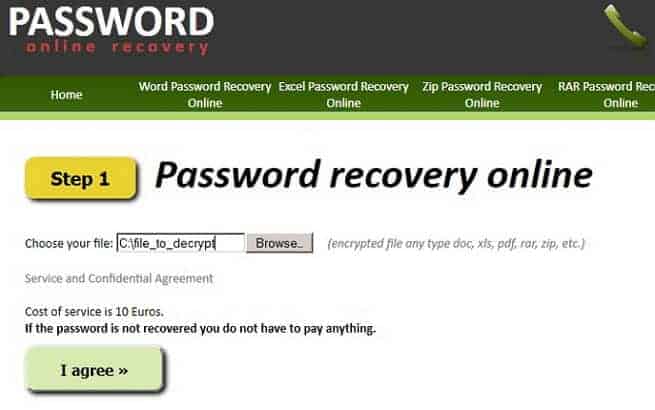
3. Recover a Forgotten Excel Password to Modify the File
Have you set a password for unauthorized modification? And, now you have forgotten the worksheet/workbook password?
If that is the case, you’ll be unable to form any changes to your workbook or sheet. If you’re facing such a situation, you’ll be able to remove this restriction with the methods below.
3.1. Use the One-Click Method to Unlock Forgot Excel Password to Modify
You can do it with the tool called “PassFab for Excel” (mentioned above). It allows you to unlock the password to modify it with a single click.
Follow the steps below to get it done.
- First, download PassFab for Excel and install it. Launch it and choose “Remove Excel Restriction Password.”

- Now, choose “Please import the Excel file.” So, you can proceed to import the Excel worksheet you would like to get rid of restrictions.

- Choose “Remove” and wait for a couple of seconds.
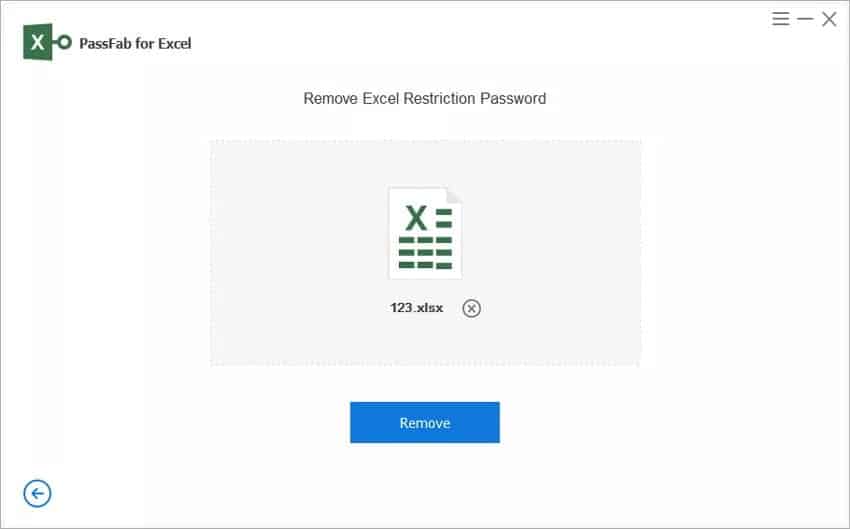
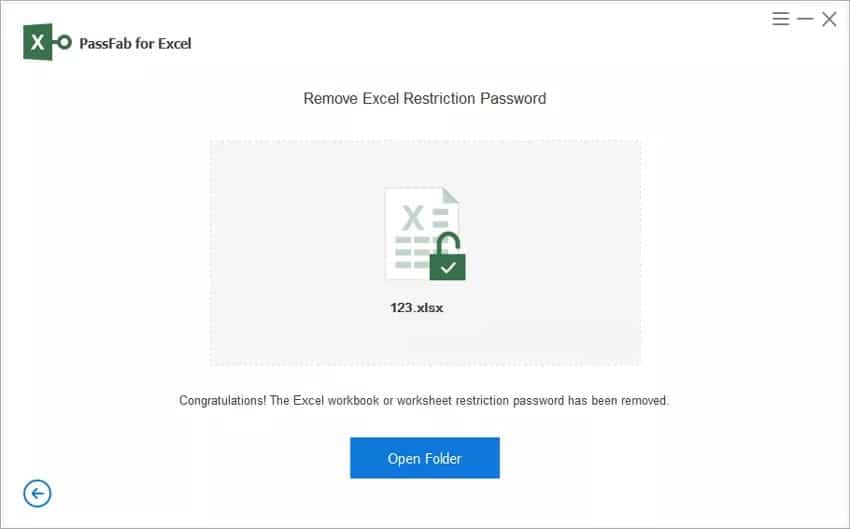
3.2. Use a VBA Code to Unlock an Excel Worksheet
The next method is performed using VBA Code. However, this method will only work for Excel 2010, 2007, and earlier versions. If you forgot the Excel password on the 2013/2016/2019 versions, you should check other methods we introduced.
Important: You must also realize that this method works only with single Microsoft Excel sheets.
If multiple sheets have forgotten passwords, you should use the process for every sheet. You should open one sheet after the other and see if you can decode the password.
Mentioned below are the steps to follow.
- First, you should launch the Excel File whose password has been forgotten.
- Now, press the Alt key plus F11 on your keyboard. As a result, the VBA window will appear.

- Now, you should click on the option “Insert” in the Toolbar and choose “Module” from the options.
- Now, you should enter your VBA code in the VBA window.

- And now, you should press the F5 key. As a result, the code will run.
- You should now wait for some time. Now a different menu will appear, and your password will be displayed. Write the password down and use it to unlock your worksheet.
3.3. Unlock the Forgotten Excel Password Using Zip
You should note that this process works only for Excel 2007 and 2019 versions.
- First, install any Zip compression tool on your PC, such as WinRAR, 7-Zip, etc.
- Then, use compression to open the Excel file. Right-click on the file and choose “Open with WinRar” (or 7-Zip).
- Now, navigate to “xl\worksheets\.”
- Locate the sheet whose password is forgotten. Right-click on it and choose the “Edit” option.

- Now, press the “Ctrl” + “F” keys simultaneously and search for the tag “<sheetProtection …>” Then delete it.

- Once you have deleted it, save the file and exit the editor. Now, your worksheet is unprotected (unlocked).
3.4. How to Unlock an Excel File Without Using Software
Do you wish to unlock your Excel file without using any software? If so, this method is for you.
- Launch Google Drive and log in to your Gmail account. Then, go to the “New” tab and choose Google Sheets.
- Click on File and then on Import.

- Now, on the popup window, click on ‘Upload.’ Then you should choose a file from your device to upload the password-protected Excel sheet.

- Once the uploading is done, select ‘Replace Spreadsheet‘ and click on ‘Import Data.’ The protected Excel sheet will be opened in Google Sheets.

- Go to the option called “File.” Then, click on ‘Download As‘ and select ‘Microsoft Excel.’

- Once you have opened this new file, you can locate the worksheet/workbook, which isn’t password-protected anymore.
Important: The uploading speed of the file is slow. So, the loading process is susceptible to getting stuck if several worksheets are in your Excel file. In addition, the file you downloaded from Google Sheets will appear in Protected View. So, you should enable editing manually.
Is It Possible to Edit a Forgot Excel Password on Mac?
As you can see, the above solutions we explained are mainly for Windows users. If you are a macOS user, you’ll wonder whether you’ll recover your forgotten Excel passwords. Well, there’s good news for you, so keep reading.
Do you want to unlock the forgotten Excel password and edit an Excel file? In that case, the methods mentioned earlier are practical solutions, like using VBA code and ZIP software.
Nevertheless, there are only two practical ways to recover the forgotten password to access your Excel file. They are; using the Keychain Access program or transferring your Excel file to a Windows computer.
After transferring it to Windows PC, you can use any of the abovementioned tools and crack the password.
Here’s How to Do It with the Keychain Access Program.
- Go to the “Application” folder on the Mac. Then, go to “Utilities” and click on “Keychain Access” to open it.

- Locate the “Passwords” option in the left panel of the Keychain Access program and click it.
- You can see a “Name” column. It is located at the top left of the program’s main screen.
- Go down and locate “Excel.” Click it.
- A different screen will come out. Check the “Show password” option under the “Attributes” tab. Another screen will appear, and then enter the “login” Keychain password.
- Now, click on “Allow” to proceed. Once you have done that, it is possible to see the password in the “Show password” box.

FAQs
Q1. Is it legal to unlock an Excel file without the password?
Unlocking an Excel file without the password is generally legal as long as you own the file or have permission from the rightful owner. However, it’s essential to respect the privacy and confidentiality of others and refrain from unauthorized access to sensitive information.
Q2. How long does it take to unlock an Excel file using Passfab for Excel?
The time taken to unlock an Excel file using Passfab for Excel depends on various factors such as the complexity of the password and the processing power of your computer. However, Passfab for Excel is known for its fast and efficient password recovery capabilities.
Q3. Can I use VBA code to unlock any Excel file?
VBA code can be used to unlock most Excel files. However, it may not be successful if the file has a highly complex password or if the file is encrypted using the latest Excel versions.
Q4. Are online password recovery services safe to use?
While online password recovery services can be convenient, they do come with certain risks. It’s important to choose a reputable service that takes appropriate security measures to protect your data. Always read reviews and do thorough research before using an online password recovery service.
Q5. Can I recover data from an Excel file without unlocking it?
Unfortunately, it is not possible to recover data from an Excel file without unlocking it. The password protection is designed to prevent unauthorized access to the data within the file. Unlocking the file is necessary to retrieve the data it contains.
Conclusion
Forgetting an Excel password can be a frustrating experience, but it doesn’t mean you have lost access to your data permanently. In this article, we explored several methods to unlock an Excel file without a password.
From using specialized software like Passfab for Excel to utilizing VBA code or seeking professional assistance, there are options available to help you regain access to your important files. Remember to exercise caution when using online password recovery services and always choose reputable providers.
Unlock your Excel file today and regain control over your data!





